This message has been popping up since yesterday. I went to the Microsoft website and found this advice:
"1. Run time error messages are specific to Programs and Applications.
Check whether the Windows Installer Service is running?
a. Click on Start ; In the Start search , type services.msc and hit Enter .
b. Restart the Windows Installer service by right clicking on the Service and clicking on restart.
2. It is a possibility that a start-up program is unable to launch properly.
If you can provide the complete error message with the application associated that would be of great help.
3. If the error message does not have any Program associated check in Safe Mode and perform a clean boot to find the root cause.
Please check whether you face the same issue while working in the safe mode.
Step 1. Safe Mode
1. Restart your computer.
2. When the computer starts you will see your computer's hardware being listed. When you see this information start to gently tap the F8 key on your keyboard repeatedly until you are presented with the Windows 7 Advanced Boot Options screen.
3. Using the arrow keys, select the Safe Mode option you want.
4. Then press the enter key on your keyboard to boot into Windows 7 Safe Mode.
5. When Windows starts you will be at a typical logon screen. Logon to your computer and Windows 7 will enter Safe mode.
6. Do whatever tasks you require, and when you are done, reboot to go back into normal mode.
Step 2. Clean Boot
If the issue existed in Safe Mode perform Clean Boot troubleshooting to find the root cause of the issue:
Clean Boot Troubleshooting:
1. Click Start, type msconfig in the Start Search box, and then press ENTER.
User Account Control permission.
If you are prompted for an administrator password or for a confirmation, type the
password, Or click Continue.
2. On the General tab, click Selective Startup.
3. Under Selective Startup, click to clear the Load Startup items check box.
4. Click the Services tab, click to select the Hide All Microsoft Services check box, and then click Disable All.
5. Click OK.
6. When you are prompted, click Restart.
7. After the computer starts, check whether the problem is resolved.
If the issue is resolved check which third party is causing the problem, referring the link given below:
http://support.microsoft.com/kb/929135
Important:
Download the latest version of Windows Installer from the link below.
http://www.microsoft.com/downloads/d...displaylang=en
Install the Windows Installer 4.5 version and and then reinstall the program.
8. Also you need to uninstall and reinstall the problem software on your computer.
Reset the computer to start as usual
9. After you have finished troubleshooting, follow these steps to reset the computer to start as usual:
Click Start, type msconfig.exe in the Start Search box, and then press ENTER.
10. If you are prompted for an administrator password or for confirmation, type your password, or click Continue. On the General tab, click the Normal Startup option, and then click OK.
11. When you are prompted to restart the computer, click Restart."
I've done the first one. Anyone have any further advice?
"1. Run time error messages are specific to Programs and Applications.
Check whether the Windows Installer Service is running?
a. Click on Start ; In the Start search , type services.msc and hit Enter .
b. Restart the Windows Installer service by right clicking on the Service and clicking on restart.
2. It is a possibility that a start-up program is unable to launch properly.
If you can provide the complete error message with the application associated that would be of great help.
3. If the error message does not have any Program associated check in Safe Mode and perform a clean boot to find the root cause.
Please check whether you face the same issue while working in the safe mode.
Step 1. Safe Mode
1. Restart your computer.
2. When the computer starts you will see your computer's hardware being listed. When you see this information start to gently tap the F8 key on your keyboard repeatedly until you are presented with the Windows 7 Advanced Boot Options screen.
3. Using the arrow keys, select the Safe Mode option you want.
4. Then press the enter key on your keyboard to boot into Windows 7 Safe Mode.
5. When Windows starts you will be at a typical logon screen. Logon to your computer and Windows 7 will enter Safe mode.
6. Do whatever tasks you require, and when you are done, reboot to go back into normal mode.
Step 2. Clean Boot
If the issue existed in Safe Mode perform Clean Boot troubleshooting to find the root cause of the issue:
Clean Boot Troubleshooting:
1. Click Start, type msconfig in the Start Search box, and then press ENTER.
User Account Control permission.
If you are prompted for an administrator password or for a confirmation, type the
password, Or click Continue.
2. On the General tab, click Selective Startup.
3. Under Selective Startup, click to clear the Load Startup items check box.
4. Click the Services tab, click to select the Hide All Microsoft Services check box, and then click Disable All.
5. Click OK.
6. When you are prompted, click Restart.
7. After the computer starts, check whether the problem is resolved.
If the issue is resolved check which third party is causing the problem, referring the link given below:
http://support.microsoft.com/kb/929135
Important:
Download the latest version of Windows Installer from the link below.
http://www.microsoft.com/downloads/d...displaylang=en
Install the Windows Installer 4.5 version and and then reinstall the program.
8. Also you need to uninstall and reinstall the problem software on your computer.
Reset the computer to start as usual
9. After you have finished troubleshooting, follow these steps to reset the computer to start as usual:
Click Start, type msconfig.exe in the Start Search box, and then press ENTER.
10. If you are prompted for an administrator password or for confirmation, type your password, or click Continue. On the General tab, click the Normal Startup option, and then click OK.
11. When you are prompted to restart the computer, click Restart."
I've done the first one. Anyone have any further advice?
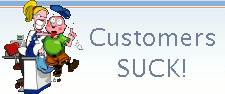

Comment