You all know more about computers than I do! Glad I can ask Jack....
Announcement
Collapse
No announcement yet.
Be patient with an old lady...
Collapse
This topic is closed.
X
X
-
Nope. The case surrounding the port is solid, there's nothing to open up. The plug on the cable is just too big for it. My laptop is 8 years old, the cable is only a year or so old. I think I'm screwed. I can't buy a new computer right now.Quoth Mikkel View PostMy laptop has a port like that, see if you can't open it wider. On mine you can pull down on the lower part of the opening and it opens up to a normal port.
It took me some time to find out .
.
Gonna play around a little and see if I can figure out what to do. I know zilch about computers, generally, but on the other hand, I once had a tech come out when I lost my internet connection & nothing worked to get it back. He spent a couple hours working on it and finally gave up, apologized, suggested I take it to a shop, and left. I messed around with it some more and suddenly there was my internet back up again. When you start at zero, everything's progress.
When you start at zero, everything's progress.
Comment
-
I'm making a few assumptions. The cable you have, does it look like a phone plug except wider? If so, that's a standard network connector (RJ-45, with a phone plug being an RJ-11). Does the connector on your laptop look like a phone jack? Look closely around the connector - does it have a picture moulded into the plastic? That would be to identify what the jack is. If you can get a digital photo of it, post it here, otherwise describe it.
If the picture is of a phone (or possibly just a phone handset), that's a modem port, so you'd plug a phone cable into it and plug the other end into a phone jack for dialup internet - on my old laptop, this one has 2 contacts (you can see the springy wires that mate with the plug). If the picture has a horizontal line with 2 squares below it and 1 above (supposed to represent computers hooked up to a data bus), it's a network port - again with my old laptop, it has 8 contacts.
If you're SURE it's a network port but an RJ-45 plug won't fit (if you're not sure, don't try it - phone ports and network ports are NOT electrically compatible), I've seen some cables that could be a workaround. They're retractable cables (so they won't tangle in a laptop bag) that are supposed to be universal (modem, network, USB, etc.). They have 8 wires for the network, and come with adapters that the network plugs go into in order to adapt them to the other plugs. Sometimes they build the phone adapter into the plug - a sliding piece that "fattens" the body for a network port, but can be pulled back so it can go into a phone port. This type would be ideal, since it would put all 8 wires into a plug the size of a phone plug.Any fool can piss on the floor. It takes a talented SC to shit on the ceiling.
Comment
-
Yes, at this point photos would be very helpful for troubleshooting.
Googling the laptop model number you provided brings up this: http://www.overstock.com/Electronics...1/product.html - does that look familiar?
If so, I suspect you have *both* a modem and an Ethernet port, but they are on different parts of the machine. The Ethernet port should be on the left-hand side, while I think the modem is on the back.
Comment
-
The warning message is normal, but there should also be two entry fields below it for name and password. Are you saying those entry fields are not there?Quoth MoonCat View PostAs soon as I click OK, I get this message: Warning: This server is requesting that your username and password be sent in an insecure manner (basic authentication without a secure connection).
If they are there, leave the name blank and type 'admin' in password field. These are the defaults for your linksys, and I am assuming these were not changed when the device was setup.
Comment
-
Here's a good comparison pic, comparing the Modem (Phone) Jack to an Ethernet Port. As you can see, most Ethernet Ports also have colored LED indicator lights in the 2 top corners, usually one is yellow/amber/orange and the other is either yellow or green.
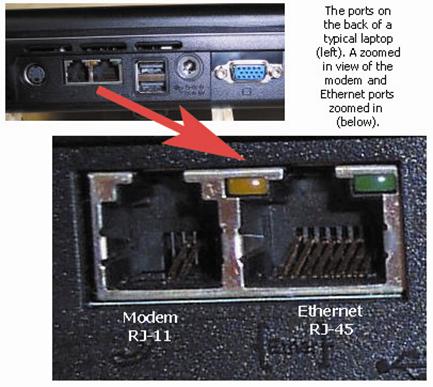
I have a Gateway FX-Series gaming laptop that I bought in the Fall of '08. On mine, the Modem Jack is on the back of the laptop, next to the power supply port, while the Ethernet Port is on the right-hand side, next to the HDMI, eSATA and external monitor ports.
Here's another comparison pic, in which you can clearly see the standardized symbols indicating which one is which. The porton the rightin the middle of the picture is the Ethernet Port. To the left of it is the Modem Jack, and to the right of it is what appears to be a TV-Out Port, very probably S-VHS, AKA S-Video.

Gateways of the era during which you bought yours had the ports clearly labelled. They're very clearly marked on my Gateway. So, as long as the labeling hasn't worn off, it should be easy to tell if you're using the right port.Last edited by Jack T. Chance; 09-12-2015, 06:05 PM."Eventually one outgrows the fairy tales of childhood, belief in Santa and the Easter Bunny, and believing that SCs are even capable of imagining themselves in our position."
--StanFlouride
Comment
-
Well, after numerous other irritating things, I've got the ethernet cable in the correct port. I got to the IP address (which, by the way, my internet provider typed INCORRECTLY in the email they sent me and I couldn't get anywhere, thank god for you guys here at CS who provided the correct one! ) ANYWAY.... Got to the Linksys site.
) ANYWAY.... Got to the Linksys site.
Now do I want to click on Security, Access Restrictions or Administration? I sure hope it's Security or Admin., because I can't get Access Restrictions to open.
I see that I can change the password for local router access. Is it as simple as that? I just want to be sure that only I and my sisters can use my internet connection.When you start at zero, everything's progress.
Comment
-
The "local router access" password is probably the one you just used to log into the thing. It's a good idea to change it, but it doesn't actually secure the network. So save it for later.
What you want to look for is the *wireless* settings, specifically a page containing a choice of "open", "WEP" and "WPA-PSK" or similar. There'll probably also be lots of weird crap about channels and broadcast rates and stuff - ignore that. Just send us a screenshot and we'll work out what to put where.
Comment
-
Okay, the second screen is the one you need. Select "WPA2 Personal", and a password box should appear alongside it. Put a good password into that, and write it down on a post-it so you don't forget it later. Then click "save settings", and let the thing reboot if it wants to.
After that, try connecting to the wireless network from your computer (to be sure, unplug the Ethernet cable). It should now ask for a password. You did write it down, yes?
If things go wrong, plug the Ethernet cable back in and explain the problem here.
Comment
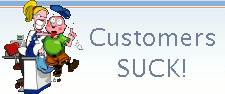
Comment