Hi all, got a techy question this time...
Dad's got a load of embarrassing home videos he's finally managed to put onto DVD, some of which are two decades old, and now we want to make backups.
I've managed to find a programme that will rip the files off the DVD, which was quite easy... the problem is that the resulting hour-long mp4 files are around two gigabytes each, which when I compare it to a similar-length file (an animated movie) is massive! I've tried converting them to .avi, but that doesn't improve the file size much.
I don't know anything about media files, not really. The source media is quite old and I don't know what blah numbers do what...but is there a way to make them smaller?
Thankie
Dad's got a load of embarrassing home videos he's finally managed to put onto DVD, some of which are two decades old, and now we want to make backups.
I've managed to find a programme that will rip the files off the DVD, which was quite easy... the problem is that the resulting hour-long mp4 files are around two gigabytes each, which when I compare it to a similar-length file (an animated movie) is massive! I've tried converting them to .avi, but that doesn't improve the file size much.
I don't know anything about media files, not really. The source media is quite old and I don't know what blah numbers do what...but is there a way to make them smaller?
Thankie

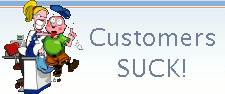

Comment