Few simple things you can do
1. check if the camera is compatible with Windows 7 (a lot of older devices are not)
http://www.microsoft.com/windows/com...s/default.aspx
2. If the camera uses memory cards instead of internal memory you are lot better off buying a USB memory card reader for 10 bucks and read your cards directly
3. please post make and model of your camera so I can do a proper search for any posibilities
1. check if the camera is compatible with Windows 7 (a lot of older devices are not)
http://www.microsoft.com/windows/com...s/default.aspx
2. If the camera uses memory cards instead of internal memory you are lot better off buying a USB memory card reader for 10 bucks and read your cards directly
3. please post make and model of your camera so I can do a proper search for any posibilities
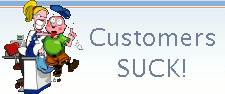

Comment